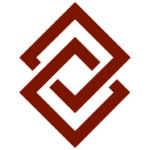Old School and Hi-Tech Ways to Keep Track of Passwords
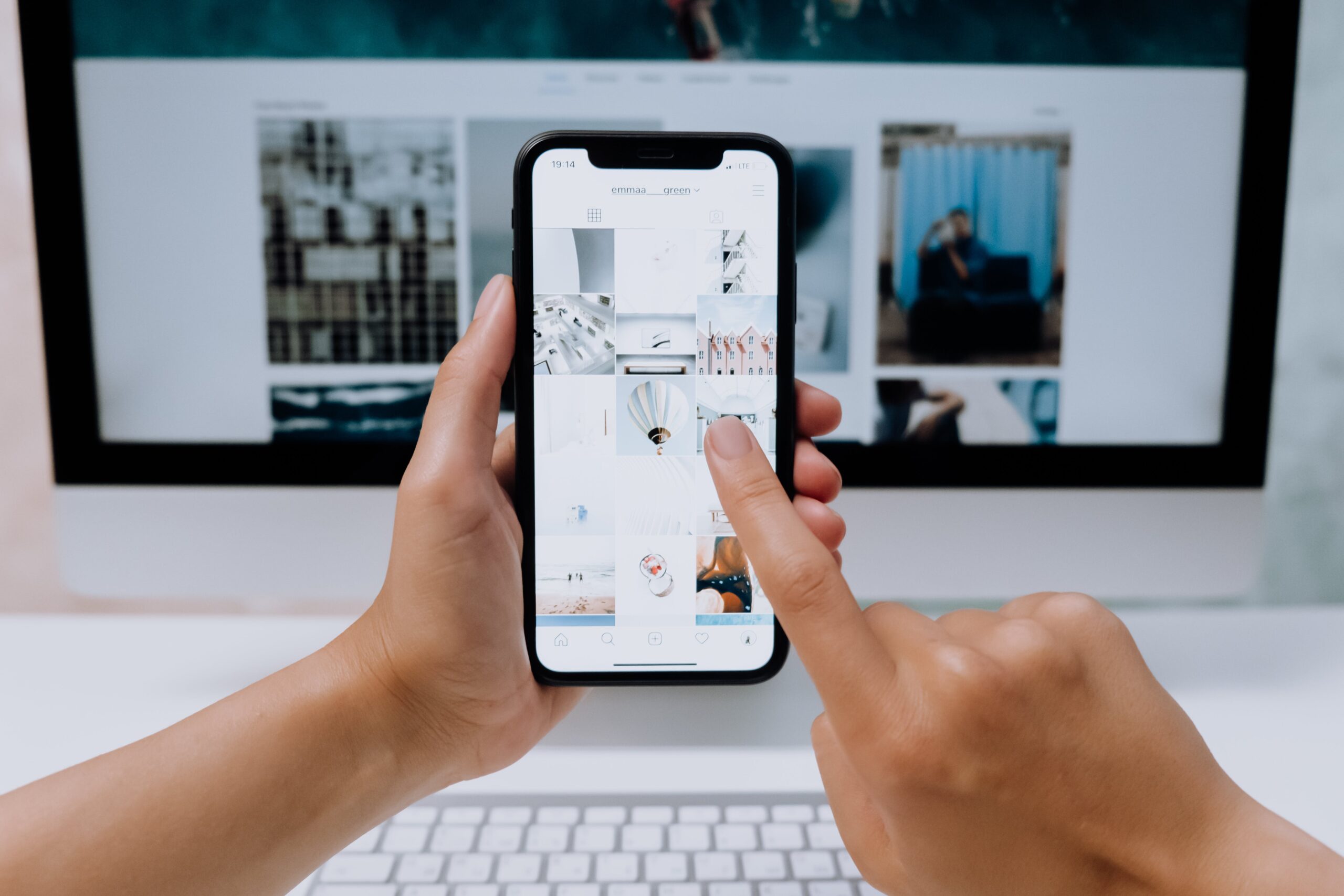
In 2017, nearly one-third of internet users reported being victim to online hacking or similar suspicious activity on their accounts. But, as anyone who regularly uses a computer—especially for financial transactions—knows, keeping track of passwords can be a time-consuming task. Even so, it is necessary to ensure your personal and financial information is kept private and secure.
Unfortunately, one of the biggest inconveniences that has emerged is trying to keep track of different passwords for different websites. This issue is exacerbated by the fact that many websites require you to change your password every three to six months. Trying to keep up with which password is current at which website is mindboggling and aggravating.
Here’s one easy trick. If you ever want to find your passwords while online, look in the Settings for your browser. For example, with Chrome you log in, go to Settings, Advanced Settings, Passwords, Manage Passwords and click on the “eye” icon to see the username and password for each website. Similarly, with Safari you can log in and click on Preferences, Passwords, and the asterisk to the right of the username to show the password for each website. Most browsers have similar procedures.
However, what is convenient about the ease of finding your passwords is also reason for alarm. If you leave your computer unattended while logged into your browser, anyone can find your passcodes.
For this reason, it’s important to keep your computer password-protected and always within reach. Bear in mind, too, that there are other ways to keep track of passwords. For example, if you’re old school you might write them down in a notebook, crossing them out as you periodically update them. Some folks keep them updated in a spreadsheet software program. However, these tactics are susceptible to theft if, say, your home is burglarized and the thief takes both your computer and your password notebook. It can also be cumbersome if you are away from home and want to log in to websites from your smartphone.
Today’s smartphones typically provide a way to store password information in their settings or options menu. For example, on the iPhone go to Settings, Accounts & Passwords, App & Website Passwords, (input security protocol for access), then click on the individual websites and apps for each user name and password.
There also are apps designed to help you keep track of passwords. The following are highly recommended for their ease of use and security measures.
LastPass – Import saved login credentials from Firefox, Chrome, Safari, etc. If you opt for the Premium suite for $2 a month, you also get the ability to sync information between your desktop and mobile devices, enhanced authentication options and tech support.
Dashlane – This app is known for it simple, intuitive interface accessible with two-factor authentication. The app lets you change passwords across multiple sites with just a few clicks, and also keeps track of receipts of transactions so you can go back and review them.
Roboform – This old-school password manager that can generate strong passwords, store and encrypt them, and sync them across multiple devices. It’s an older app that’s recently been updated with a more intuitive interface and features an autofill function.
There are scads of apps designed to track passwords, so you can search for reviews and rankings to see which one offers features best suited to your needs. One of the perks of apps is that many are free to download and try out. If you don’t like it, delete and install another. When you find one you like, you might want to check out any premium features that are available for a fee.